Event Phone: 401-732-1100
-
November 21, 2025
9:00 am - 10:00 am
 **Virtual Workshop**
**Virtual Workshop**
Create Your Holiday Social Media Content with ChatGPT
An easy, hands-on class to help you create faster, better content.
If you’ve ever stared at a blinking cursor wondering what to post, (or spent way too much time trying to make your content sound like you) this class is for you.
In this one-hour workshop, you’ll learn how to use ChatGPT to generate high-quality, on-brand content for your social media platforms. Whether you’re a business owner, a coach, or a content creator, this class will show you how to stop starting from scratch and start using AI as your creative assistant.
You’ll learn:
- How to “train” ChatGPT to understand your voice, audience, and brand personality
- The kinds of prompts that lead to better, more usable content
- How to turn your ideas, blogs, and emails into bite-sized social content
- Real-time examples of turning a single idea into posts for different platforms (Instagram, LinkedIn, Facebook, etc.)
- Tips for staying authentic and aligned, even when using AI
By the end, you’ll walk away with a repeatable system and a few pieces of content already done.
Registration is available online until Thursday, November 20 at 3pm. The Zoom Link will be emailed to those who are registered.
Stephanie Osborn earned both her Bachelor of Science in Finance and her Masters in Business Administration with a concentration in Management from Bentley University. Stephanie has been training groups of people throughout her career, on various topics from staff development to health and wellness.
Stephanie has been a corporate trainer for Employee Assistance Providers (EAP) since June 2016 and has presented workshops on Mindfulness, Stress Management, Emotional Intelligence, and a variety of mental and physical health.
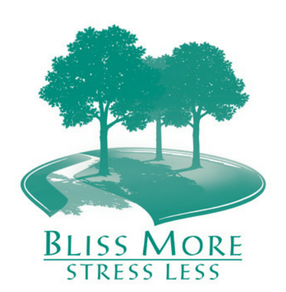
Venue: Zoom
Address:
Description:
You will feel more comfortable in the meeting|event if you prepare ahead of time. Allow at least a half hour if you haven’t already been on a zoom call to set up and test the technology:
Zoom Virtual Meeting|Call Tips
Find a quiet room and close the door so we will have the same level of no distraction plus confidentiality.
- Look at what is behind you – in Zoom you can select a virtual background – next to the video camera icon (usually bottom left) click on the arrow and select a virtual background
- If you click on the video camera icon or microphone icon (usually bottom left) it will turn it off (the icon will have a diagonal red line through it)
- Check your camera ahead of time. Ideally position your camera enough in front of you that we see not just your face but upper body, so we can see your gestures. It’s best if the camera is elevated to eye level, not looking up at your chin
- Make sure the light isn’t too bright behind you. If it’s too bright you will appear as a silhouette … we want to see your face
- Test your video first here: https://support.zoom.us/hc/en-us/articles/201362313-How-Do-I-Test-My-Video-
- Good audio is critical. Test it first. https://support.zoom.us/hc/en-us/articles/201362283-Testing-computer-or-device-audio
- You can use a headset with a mic if the audio isn’t clear
- Test your internet connection ahead of time. If you’d like me to do that with you let me know and we’ll set up a time prior to the meeting
- You will receive an email the day before, or day of depending on when you register, with a link inviting you to join the zoom meeting – meeting ID and passcode will be included
- If you are working from home in PJ bottoms, you might want to turn off your video before you stand up ?
Zoom Safety & Technical Tips
- DO NOT make meetings or classrooms public. In Zoom, there are two options to make a meeting private; require a meeting password or use the waiting room feature and control the admittance of guests.
- DO NOT share a link to a teleconference or classroom on an unrestricted publicly available social media post. Provide the link directly to specific people.
- Manage screen sharing options. In Zoom, change screen sharing to “Host Only.”
- Ensure users are using the updated version of software – security patches are continually being added.