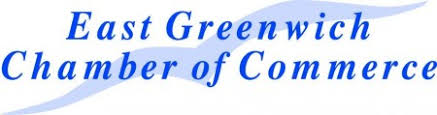Event Phone: 401-732-1100
-
Join The Fun -
May 19, 2020
5:00 pm - 7:00 pm
Not Your Everyday Business After Hours!
Grab your favorite cocktail and snack and join us from the comfort of your home. Invite your friends, or register individually, and Patricia Raskin and the Riddle Room will bring the game. Fun – Exciting – Expand your network. ***Everyone who attends will receive a FREE ticket to The Riddle Room! ($29 value)***
Hosted by
Co-Sponsored by
The Riddle Room is proud to host a condensed version of their NEW interactive game Dwelling Dash.
Dwelling Dash is a new spin on an old-time favorite; scavenger hunts, right in your own home or office! Great for new teams getting to know one another or, strengthening bonds within existing ones.
In the condensed version Chamber members will have a brief amount of time to scavenge their house for as many of the specific items on the list as they can. Once they return to the main room the gamemaster will assist in orchestrating individual mini-presentations of items scavenged which helps create a symbolic biography. To keep within the time frame The Riddle Room gamemasters will vote on the creativity scores which are typically by group votes.
Joint Networking, Door Prizes & Member Announcements Following The Game
Register prior to Monday, May 18th at 6:00 pm to receive the Link, Meeting ID and Passcode the day prior. You must be pre-registered prior to 4 pm the day of so we may properly host the game…and you can receive the link in time.
Venue: Zoom
Address:
Description:
You will feel more comfortable in the meeting|event if you prepare ahead of time. Allow at least a half hour if you haven’t already been on a zoom call to set up and test the technology:
Zoom Virtual Meeting|Call Tips
Find a quiet room and close the door so we will have the same level of no distraction plus confidentiality.
- Look at what is behind you – in Zoom you can select a virtual background – next to the video camera icon (usually bottom left) click on the arrow and select a virtual background
- If you click on the video camera icon or microphone icon (usually bottom left) it will turn it off (the icon will have a diagonal red line through it)
- Check your camera ahead of time. Ideally position your camera enough in front of you that we see not just your face but upper body, so we can see your gestures. It’s best if the camera is elevated to eye level, not looking up at your chin
- Make sure the light isn’t too bright behind you. If it’s too bright you will appear as a silhouette … we want to see your face
- Test your video first here: https://support.zoom.us/hc/en-us/articles/201362313-How-Do-I-Test-My-Video-
- Good audio is critical. Test it first. https://support.zoom.us/hc/en-us/articles/201362283-Testing-computer-or-device-audio
- You can use a headset with a mic if the audio isn’t clear
- Test your internet connection ahead of time. If you’d like me to do that with you let me know and we’ll set up a time prior to the meeting
- You will receive an email the day before, or day of depending on when you register, with a link inviting you to join the zoom meeting – meeting ID and passcode will be included
- If you are working from home in PJ bottoms, you might want to turn off your video before you stand up 😊
Zoom Safety & Technical Tips
- DO NOT make meetings or classrooms public. In Zoom, there are two options to make a meeting private; require a meeting password or use the waiting room feature and control the admittance of guests.
- DO NOT share a link to a teleconference or classroom on an unrestricted publicly available social media post. Provide the link directly to specific people.
- Manage screen sharing options. In Zoom, change screen sharing to “Host Only.”
- Ensure users are using the updated version of software – security patches are continually being added.