Event Phone: 401-732-1100
-
September 5, 2025
9:00 am - 10:00 am
**Virtual Workshop**
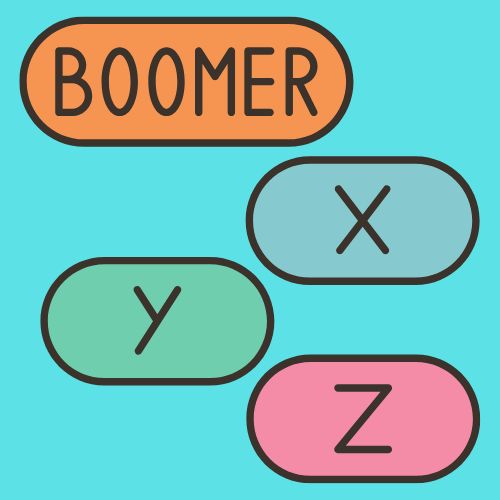 Every generation believes that they are smarter than the one before and wiser than the one after. As Boomers and Gen X’ers manage Millennials and Gen Z’ers, conflict over workplace culture is rising. Learn about common issues and conflicts as well as strategies to either lead your staff or improve relationships with your coworkers from the Center for Mediation & Collaboration RI!
Every generation believes that they are smarter than the one before and wiser than the one after. As Boomers and Gen X’ers manage Millennials and Gen Z’ers, conflict over workplace culture is rising. Learn about common issues and conflicts as well as strategies to either lead your staff or improve relationships with your coworkers from the Center for Mediation & Collaboration RI!
In this workshop, attendees will learn:
- Implicit Bias
- Characteristics of Different Generations in the Workplace
- How a Multi-generational Workforce Impacts the Workplace
- Strategies to Successfully Lead a Multi-generational Workforce
- Sticking Points & How to Get Unstuck
Registration is available online until Thursday, September 4 at 3pm. Workshop will take place virtually. Pre-registration is encouraged so that you can receive the zoom link in advance!
 Rick Sticca retired as a General Manager/SVP at Progressive Insurance where he led an organization of 11 states and over 5000 people. He has experience in complex insurance litigation, operations management, and development of high performing teams. Rick is a Board Advisor at ADAS Safe and a consultant for QuantivRisk, both insurance adjacent startups. He is also an Adjunct Professor at New England Institute of Technology’s department of Business Management.
Rick Sticca retired as a General Manager/SVP at Progressive Insurance where he led an organization of 11 states and over 5000 people. He has experience in complex insurance litigation, operations management, and development of high performing teams. Rick is a Board Advisor at ADAS Safe and a consultant for QuantivRisk, both insurance adjacent startups. He is also an Adjunct Professor at New England Institute of Technology’s department of Business Management.
 Matt Giebert is the Strategy & Development Director for the Center for Mediation & Collaboration Rhode Island. He has worked in fund development, communications, and administration for nonprofits across the state. His professional focus is building relationships and connecting people to resources to solve community-wide problems. As a mediator and trainer, Matt has worked to resolve conflict and educate Rhode Islanders in the tools for resolving conflicts themselves.
Matt Giebert is the Strategy & Development Director for the Center for Mediation & Collaboration Rhode Island. He has worked in fund development, communications, and administration for nonprofits across the state. His professional focus is building relationships and connecting people to resources to solve community-wide problems. As a mediator and trainer, Matt has worked to resolve conflict and educate Rhode Islanders in the tools for resolving conflicts themselves.
The Center for Mediation is recognized for its mediation services and high-quality training expertise. We are committed to increasing the peaceful resolution of conflict throughout the state. We raise public awareness of many values of mediation and encourage its use to address a broad variety of public and private disputes in a confidential, safe, and empowering process.
Venue: Zoom
Address:
Description:
You will feel more comfortable in the meeting|event if you prepare ahead of time. Allow at least a half hour if you haven’t already been on a zoom call to set up and test the technology:
Zoom Virtual Meeting|Call Tips
Find a quiet room and close the door so we will have the same level of no distraction plus confidentiality.
- Look at what is behind you – in Zoom you can select a virtual background – next to the video camera icon (usually bottom left) click on the arrow and select a virtual background
- If you click on the video camera icon or microphone icon (usually bottom left) it will turn it off (the icon will have a diagonal red line through it)
- Check your camera ahead of time. Ideally position your camera enough in front of you that we see not just your face but upper body, so we can see your gestures. It’s best if the camera is elevated to eye level, not looking up at your chin
- Make sure the light isn’t too bright behind you. If it’s too bright you will appear as a silhouette … we want to see your face
- Test your video first here: https://support.zoom.us/hc/en-us/articles/201362313-How-Do-I-Test-My-Video-
- Good audio is critical. Test it first. https://support.zoom.us/hc/en-us/articles/201362283-Testing-computer-or-device-audio
- You can use a headset with a mic if the audio isn’t clear
- Test your internet connection ahead of time. If you’d like me to do that with you let me know and we’ll set up a time prior to the meeting
- You will receive an email the day before, or day of depending on when you register, with a link inviting you to join the zoom meeting – meeting ID and passcode will be included
- If you are working from home in PJ bottoms, you might want to turn off your video before you stand up 😊
Zoom Safety & Technical Tips
- DO NOT make meetings or classrooms public. In Zoom, there are two options to make a meeting private; require a meeting password or use the waiting room feature and control the admittance of guests.
- DO NOT share a link to a teleconference or classroom on an unrestricted publicly available social media post. Provide the link directly to specific people.
- Manage screen sharing options. In Zoom, change screen sharing to “Host Only.”
- Ensure users are using the updated version of software – security patches are continually being added.
