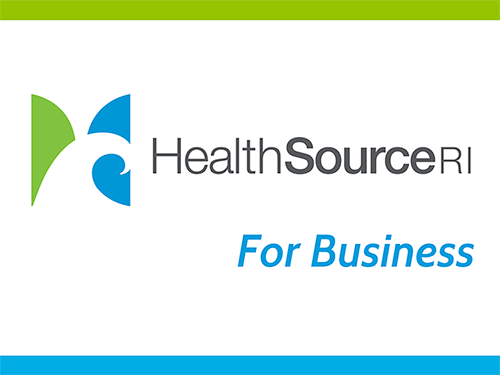Event Phone: 401-732-1100
-
June 10, 2020
12:00 pm - 12:30 pm
FREE 30 minute virtual info session with HealthSource RI for Employers for small businesses with 50 or less employees.
Learn more about the choice and affordability that health coverage through HealthSource RI for Employers can provide for your employees.
This event is FREE and open to Chamber members and non-Chamber members. Register today!
REGISTER prior to Tuesday, June 9th at 6:00 pm to receive the Link, Meeting ID and Passcode the day prior. You must be pre-registered prior to 11:30 am the day of so we may properly host the event…and you can receive the link in time.

Venue: Zoom
Address:
Description:
You will feel more comfortable in the meeting|event if you prepare ahead of time. Allow at least a half hour if you haven’t already been on a zoom call to set up and test the technology:
Zoom Virtual Meeting|Call Tips
Find a quiet room and close the door so we will have the same level of no distraction plus confidentiality.
- Look at what is behind you – in Zoom you can select a virtual background – next to the video camera icon (usually bottom left) click on the arrow and select a virtual background
- If you click on the video camera icon or microphone icon (usually bottom left) it will turn it off (the icon will have a diagonal red line through it)
- Check your camera ahead of time. Ideally position your camera enough in front of you that we see not just your face but upper body, so we can see your gestures. It’s best if the camera is elevated to eye level, not looking up at your chin
- Make sure the light isn’t too bright behind you. If it’s too bright you will appear as a silhouette … we want to see your face
- Test your video first here: https://support.zoom.us/hc/en-us/articles/201362313-How-Do-I-Test-My-Video-
- Good audio is critical. Test it first. https://support.zoom.us/hc/en-us/articles/201362283-Testing-computer-or-device-audio
- You can use a headset with a mic if the audio isn’t clear
- Test your internet connection ahead of time. If you’d like me to do that with you let me know and we’ll set up a time prior to the meeting
- You will receive an email the day before, or day of depending on when you register, with a link inviting you to join the zoom meeting – meeting ID and passcode will be included
- If you are working from home in PJ bottoms, you might want to turn off your video before you stand up 😊
Zoom Safety & Technical Tips
- DO NOT make meetings or classrooms public. In Zoom, there are two options to make a meeting private; require a meeting password or use the waiting room feature and control the admittance of guests.
- DO NOT share a link to a teleconference or classroom on an unrestricted publicly available social media post. Provide the link directly to specific people.
- Manage screen sharing options. In Zoom, change screen sharing to “Host Only.”
- Ensure users are using the updated version of software – security patches are continually being added.