Event Phone: 401-732-1100
-
March 12, 2021
9:00 am - 10:00 am
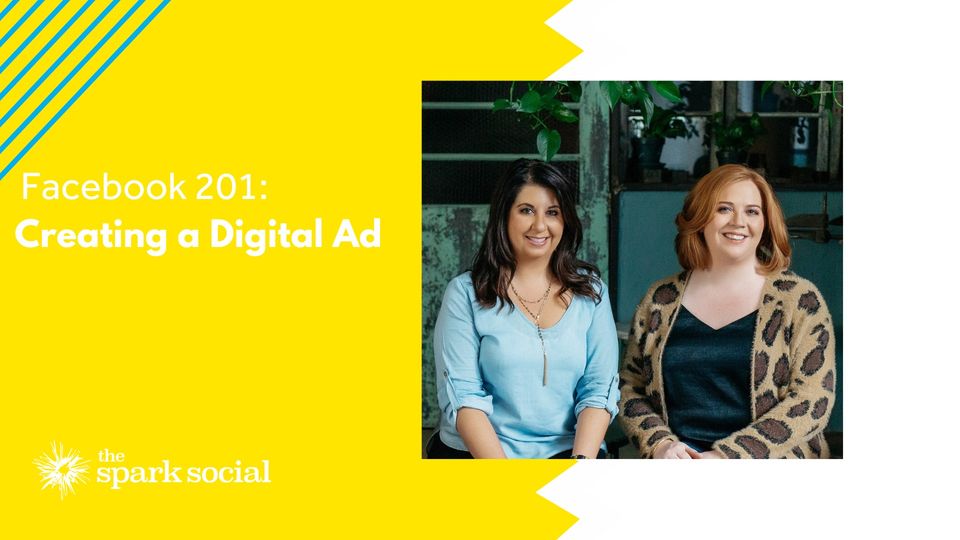
“Boost a Facebook post – make a million dollars!” Yeah, it is definitely not that simple. But now that we have your attention, let’s Talk Facebook & Instagram Ads!
These platforms remain the most effective and affordable way for local businesses to advertise – read: NO wasted ad spend!
If you have started to play with Facebook and Instagram Ads, or have been wanting to learn how it all works, this workshop is for you.
We will outline the basics such as:
- Pixels & Retargeting
- Campaign objectives
- Targeting your ideal customers,
- Setting up ads for results
It is time you get started. Learn how to set up your first local Facebook and Instagram ad campaign!
This workshop features Nicole Eller and Alicia Piazza, The Spark Social
At The Spark Social, Inc, we work hard to make your marketing work for you. We believe in “Doing Good, Socially.” The belief that what we do matters – whether it’s for our clients, for our community, or just in daily life, is the driving force behind our Social First commitment.
Free to Chamber members and invited guests. Not free to everyone.
PS: If you’re reading this, you’re invited. Simply enter socialmedia as your promotional code.
But you must RSVP to get the link
Register prior to Thursday, March 11th at 6:00 pm to receive the Link, Meeting ID and Passcode the day prior. You must be pre-registered prior to 8:45 am the day of to receive the link.
Venue: Zoom
Address:
Description:
You will feel more comfortable in the meeting|event if you prepare ahead of time. Allow at least a half hour if you haven’t already been on a zoom call to set up and test the technology:
Zoom Virtual Meeting|Call Tips
Find a quiet room and close the door so we will have the same level of no distraction plus confidentiality.
- Look at what is behind you – in Zoom you can select a virtual background – next to the video camera icon (usually bottom left) click on the arrow and select a virtual background
- If you click on the video camera icon or microphone icon (usually bottom left) it will turn it off (the icon will have a diagonal red line through it)
- Check your camera ahead of time. Ideally position your camera enough in front of you that we see not just your face but upper body, so we can see your gestures. It’s best if the camera is elevated to eye level, not looking up at your chin
- Make sure the light isn’t too bright behind you. If it’s too bright you will appear as a silhouette … we want to see your face
- Test your video first here: https://support.zoom.us/hc/en-us/articles/201362313-How-Do-I-Test-My-Video-
- Good audio is critical. Test it first. https://support.zoom.us/hc/en-us/articles/201362283-Testing-computer-or-device-audio
- You can use a headset with a mic if the audio isn’t clear
- Test your internet connection ahead of time. If you’d like me to do that with you let me know and we’ll set up a time prior to the meeting
- You will receive an email the day before, or day of depending on when you register, with a link inviting you to join the zoom meeting – meeting ID and passcode will be included
- If you are working from home in PJ bottoms, you might want to turn off your video before you stand up ?
Zoom Safety & Technical Tips
- DO NOT make meetings or classrooms public. In Zoom, there are two options to make a meeting private; require a meeting password or use the waiting room feature and control the admittance of guests.
- DO NOT share a link to a teleconference or classroom on an unrestricted publicly available social media post. Provide the link directly to specific people.
- Manage screen sharing options. In Zoom, change screen sharing to “Host Only.”
- Ensure users are using the updated version of software – security patches are continually being added.