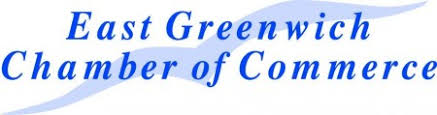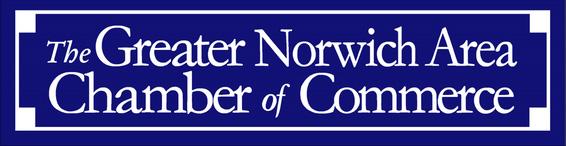-
April 7, 2020
2:30 pm - 3:30 pm
with Patricia Raskin
 and Karen Etchells
and Karen Etchells
 You will learn these “How to” TECH tips and tricks:
You will learn these “How to” TECH tips and tricks:
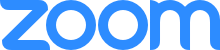
• Sharpen your image on zoom
•Use the screen to your advantage
•Avoid bloopers
•Mute effectively
•Find the right way to invite participants
You will learn these “How to” CONTENT tips and tricks:
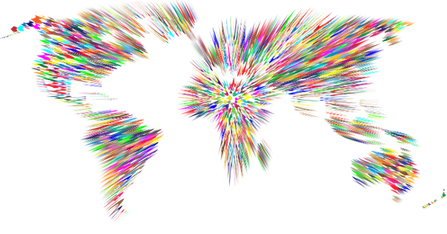
•Make your background represent you
•Dress for zoom success
•Select impactful words
•Keep your audience engaged
•Be a super conductor when you lead groups
Zoom: Tuesday April 7th
2:30 -3:30 Tips-n-Q & A
An email must be provided by each registrant for access to the event. A Zoom link will be sent prior to event. Online registration available until 2pm, then email [email protected] to see if there is still availability
PRESENTERS:
Karen Etchells, owner of Innovast Digital Marketing,
delivers responsive website development, digital marketing strategy, personal branding, content and social media marketing
Patricia Raskin, owner of Raskin Resources Productions,
is an award winning radio producer and business owner, who develops and delivers broadcast and digital media programs that focus on positive living.
Championed By:
Venue: Zoom
Address:
Description:
You will feel more comfortable in the meeting|event if you prepare ahead of time. Allow at least a half hour if you haven’t already been on a zoom call to set up and test the technology:
Zoom Virtual Meeting|Call Tips
Find a quiet room and close the door so we will have the same level of no distraction plus confidentiality.
- Look at what is behind you – in Zoom you can select a virtual background – next to the video camera icon (usually bottom left) click on the arrow and select a virtual background
- If you click on the video camera icon or microphone icon (usually bottom left) it will turn it off (the icon will have a diagonal red line through it)
- Check your camera ahead of time. Ideally position your camera enough in front of you that we see not just your face but upper body, so we can see your gestures. It’s best if the camera is elevated to eye level, not looking up at your chin
- Make sure the light isn’t too bright behind you. If it’s too bright you will appear as a silhouette … we want to see your face
- Test your video first here: https://support.zoom.us/hc/en-us/articles/201362313-How-Do-I-Test-My-Video-
- Good audio is critical. Test it first. https://support.zoom.us/hc/en-us/articles/201362283-Testing-computer-or-device-audio
- You can use a headset with a mic if the audio isn’t clear
- Test your internet connection ahead of time. If you’d like me to do that with you let me know and we’ll set up a time prior to the meeting
- You will receive an email the day before, or day of depending on when you register, with a link inviting you to join the zoom meeting – meeting ID and passcode will be included
- If you are working from home in PJ bottoms, you might want to turn off your video before you stand up 😊
Zoom Safety & Technical Tips
- DO NOT make meetings or classrooms public. In Zoom, there are two options to make a meeting private; require a meeting password or use the waiting room feature and control the admittance of guests.
- DO NOT share a link to a teleconference or classroom on an unrestricted publicly available social media post. Provide the link directly to specific people.
- Manage screen sharing options. In Zoom, change screen sharing to “Host Only.”
- Ensure users are using the updated version of software – security patches are continually being added.